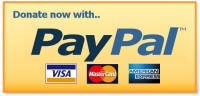Frequently Asked Questions
Welcome to the My Sim Realty F.A.Q. Here you will find answers to
commonly asked questions. If you are unable to find your answer on
this page please feel free to
email us! The sims is a finicky game and even though our lots and
worlds do not use any custom content, sometimes issues arise with
installing nonetheless. Please consider a donation to
My Sim Realty as each individual world takes hundreds of hours to
complete - every amount is appreciated!
All of our downloads - especially
worlds - represent hours of time and dedication! Would you
show your support and appreciation with a donation? Every
amount is appreciated and helps with site costs!
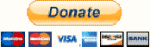
Sims 3 Questions
1. How
do I install or uninstall a new world / lot?
2.
Where do I put a save file and what is one anyway?
3. What are all
of these reserved lots for?
4. Where can I
find new lots for my world?
5.
I am having technical difficulties with a world / lot. What should
I do?
6. What is a BETA world?
7. Will you share your
CAW files?
8.
I really like a world but there is just a minor change I'd like to make.
What should I do?
9. Can
I upload pictures of your worlds for a story?
10. Can I
upload your lots / worlds to my site?
11.
Where can I learn about new and upcoming worlds?
12. Do you take world
requests?
13. I
installed my world but it is not working!
14.
I downloaded a houseboat but cannot place it at the port. What do
I do?
15.
Can I still use a world if I do not have all of the listed expansion
packs?
16. How
do I place and install custom content rabbit hole rugs?
Q. How
do I install or uninstall a new world / lot?
A. To install either a new world or new lot,
simply download, unzip and double click the simpack file. They
will automatically start the launcher and install into your game. To uninstall a new
world, you must open the game launcher and click the installed content
tab. Find the new world and click to uninstall. You also
must delete the file found in your downloads folder in
C:/....Documents/EA Games/Sims 3/Downloads. You
must do both steps
or the game will recognize it as still being installed! If you
install and are still having issues, check out these
tips...
Q.
Where do I
put a save file and what is one anyway?
A. A save file is your new world with sims
already in place and ready to go. Not all worlds have a save file,
though I am working to change that. Save files are not required
but if you would like your world populated, this is the way to go as I
do not use mods to place sims. This folder needs placed
in your C:/...Documents/EA Games/Sims 3/ Saves folder after you've
installed the world.
Q.
What are all of these
reserved lots for?
A. A hard lesson learned with some of my first worlds
was that extra space and lots were needed for future EPs. For example,
when Late Night was released, it added the ability to have over 5
different lot types! Since each of these types need its own lot, I have
intentionally placed several lots in newer worlds for future EPs. These
lots are decorated so they blend in, and are designated as reserved so
that a) you know there is nothing in that lot and b) I can find the
empty ones easier. These are only found in earlier versions of
worlds.
Q.
Where can I find new
lots for my world?
A. If you bookmark the world's individual page,
new lots and updates will be posted on there. There will also be a
designation in the details of each lot on the homepage where new lots
are listed.
Q.
I
am having technical difficulties with a world / lot. What should I
do?
A. Please do nothing as I like to fix the
things that have issues, especially things within a world that cannot be
changed without CAW. First you can
email me - please include
in your email what all you have done, what specifc issues you are having
(screenshots work great) and what world you are in. Also make sure
that you
look at the troubleshooting here in the F.A.Q. first. If
you do not want to email you can also leave a post or message on the
Facebook page.
Q. What is a BETA
world?
A. A BETA world is a world that is functional and
well on its way to being completed, but isn't quite completed. I
release a BETA version of the world so that others can test out the lots
and roads and everything while I put on the finishing details. It
gets worlds out much faster if everyone takes it for a test drive so I
can be free to complete the lots and details.
Q. Will
you share your CAW files?
A. Some worlds currently have their CAW files
available but not all. I ask very politely that you not use
the CAW files to reupload or claim as your own work.
Q.
I really like a world but there is just a minor change I'd like to make.
What should I do?
A. You should email me and propose the idea!
It wouldn't be the first time that I have made an edit to a world and
uploaded a new version of it. In fact, I love feedback about
worlds! This does not mean that it will be done. There are
quite a few changes you can make in game with the editor.
Q.
Can I upload
pictures of your worlds for a story?
A. Of course - it is an honor to be featured in a
story! A link to My Sim Realty would
be nice but is not necessary :)
Q.
Can I upload your
lots / worlds to my site?
A. No, my lots and worlds are great right here at
MSR.
Q.
Where can I
learn about new and upcoming worlds?
A. On the
Facebook page I will post pictures, polls and BETA versions of new
worlds that are coming out! You also will get notification when
anything is new for download and if any updates have been made.
Q. Do you
take world requests?
A. Yes and I love getting them! Don't be
afraid to include details or links to pictures that inspire you - I love
new ideas! This does not mean that I will do it - but I love being
inspired by other people's ideas and often such an idea is what was the
starting point for many of my worlds.
Q. I
installed my world but it is not working!
A.
The Sims 3 can be a pretty finicky game. Here are some tips to try
if you are installing a world and it is giving you issues. If
trying these methods do not work, please feel free to
email for further
assistance!
1. Do you have any CC
installed? Some CC will not play nicely with worlds.
2. Do you have all of the
necessary expansion packs installed?
3. If you installed off of the
website, please try uninstalling, restarting your computer and download
again from the
Sims 3 website from my studio under
SimRealtor.
Sometimes this works.
Q.
I downloaded a houseboat but cannot place it at the port. What do
I do?
A. This is quickly solved by clicking on the port
and adding a houseboat of any size. From there you will be able to
plop down any houseboat from your library (make sure that if it is a
community lot that you designate it as much).
Q.
Can I still use a world if I do not have all of the listed expansion
packs?
A. This is only going to be answered with 100% accuracy
by trying. But often times you can still use a world even if you
do not have all of the listed expansion packs as the game will just swap
for a similar object. Worlds that have bridges will require that
expansion pack to work properly. Depending on your computer's
specs, you may or may not be able to load the world.
Q.
How do I place and install custom content rabbit hole rugs?
A. In order to use the rugs for custom universities, resorts
and rabbit holes you need to modify your game to accept these
packages. So first step is to follow
these directions. Once you have completed that step, you
simply place the rug files into the new "packages" folder.
Each rug will have some basic steps for it to function.
- First you need to place the door that sims will "go
through" for the rabbit hole. Make sure you do not place
anything on the sides of these doors.
- Next, go into "Buy Mode" and select the rug that you need
for your rabbit hole. Place it in front of the door.
- Right click on the door and lock it so sims do not get
stuck.
Your rug is now in place and ready to function! There are a
few more steps and pieces of information below if this would be a
resort tower rug or the custom university rugs.
Resort Rugs
1. You can have these rugs on the same lot as
the actual rabbit hole towers, they do not overwrite EA's.
They work so that you can have an open resort without having those
big bulky towers! This is lovely because you can then use the
enormous upscale tower in your resort without it taking up so much
space.
2. Each rug tower will function as the EA
ones. So, the very basic beach tower cannot be upgraded and
nor can the rug. The spanish tower rugs and so on which have
upgrades will with the rugs as well. You will want to Shift +
right click on the rug to make these selections. If you want
to have spa treatments available you can choose that. You can
also have multiple rugs on the same lot.
3. If you are building your own resort, I
have discovered that these rugs are best placed on a first floor.
If you place them on say the 3rd floor, you are able to see them on
the 2nd floor.
4. If you remove the resort rugs and do not
place a resort tower back on the lot, when you go back into the game
the resort will close.
University Rugs
1. Each of the rugs will need to be placed for
each building. Once you have placed these rugs, you will need
to restart your game. When you restart you will then have the
option to "enroll." This also applies if you drop a custom
university from your library and into your world.
2. When you have restarted, you can enroll
your sim into the University by either clicking on the
Administration rugs or the map tags. If you use the phone or
the computer, the game will send your sim to the EA neighborhood
university.
3. When your sim has completed finals, it may
appear that your sim is no longer enrolled over the weekend and goes
to having no job. Your sim will be enrolled again come Monday.
After your second set of finals, you need to review your sims
progress. They may not have obtained enough credits to
graduate and they need to be enrolled for one more semester.
4. In order to have these rugs work properly, you will need
the
Nraas Careers mod installed. You only need the base one
and not the additional tweaks to it, though we do recommend like the
Homemaker career!